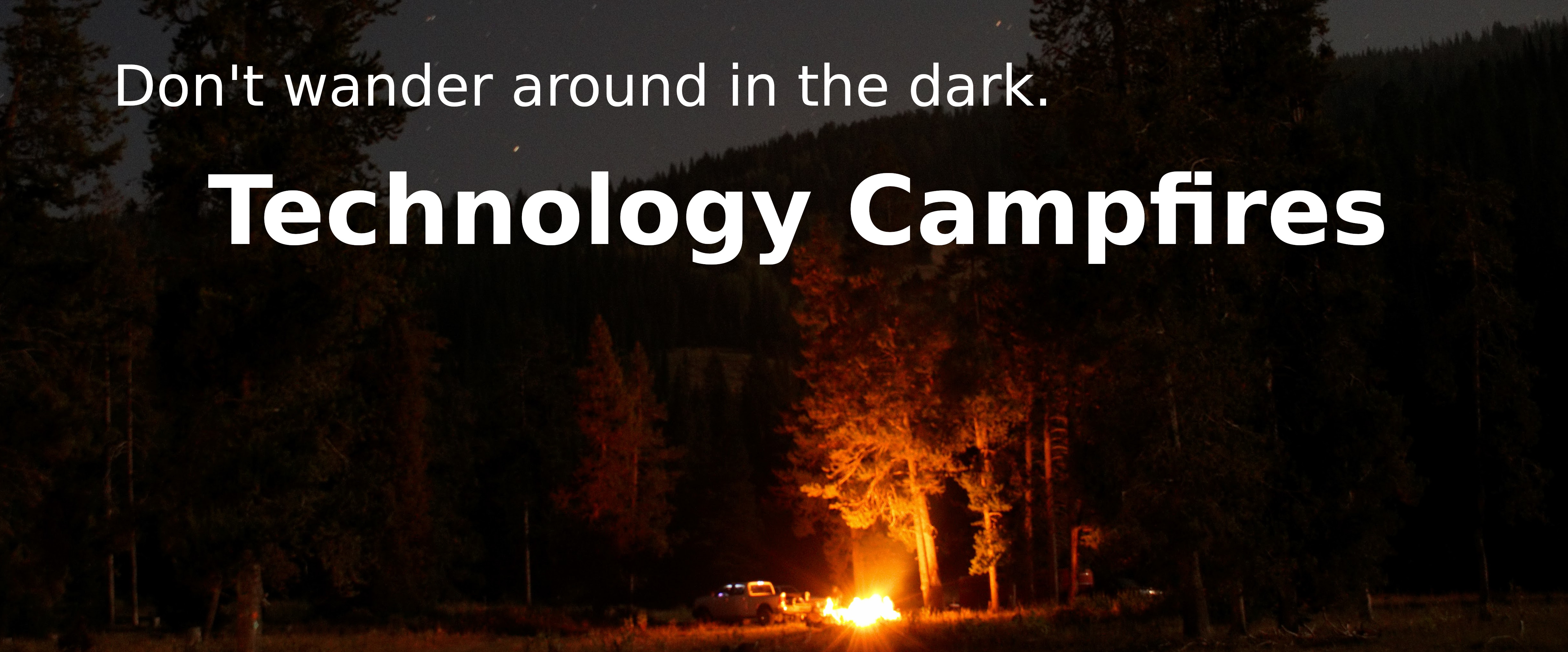Sending a Class Message in Infinite Campus
Send a Class Message in Infinite Campus
You can use Infinite Campus to send a message to students and/or student guardians for students in one or more of your sections. Do not use this to deliver sensitive and confidential information.
- Click Bell Icon (in the top right) > Message Center
- On the resulting page, select ‘New’
- Follow the various pages to build your message and the different options. Official documentation page: https://content.infinitecampus.com/sis/Campus.1929/curriculum/send-general-class-messages-to-selected-students-and-or-guardians-in-a-section/
*Note* If you select the option to deliver to ‘Student Messenger Contacts’ it will send a message to the specified delivery method (email, text, etc) for all people who have a relationship with the student in your section that is flagged for messaging enabled. Guardians have the right to enable or disable the feature of receiving messages.
Technology Campfires
Create Your Parent Account
Creating an Infinite Campus Parent Account
If you already have a login, you can Login.
Welcome to Lincoln County School District #2’s Infinite Campus implementation! This guide will walk through the steps to create a parent account. If you have not received your activation key, please contact the school district first.
-
1
Navigate to https://lcsd2.infinitecampus.org/campus/portal/lincoln2.jsp and select the link that says ‘New User?’ if you have already been assigned an activation key.
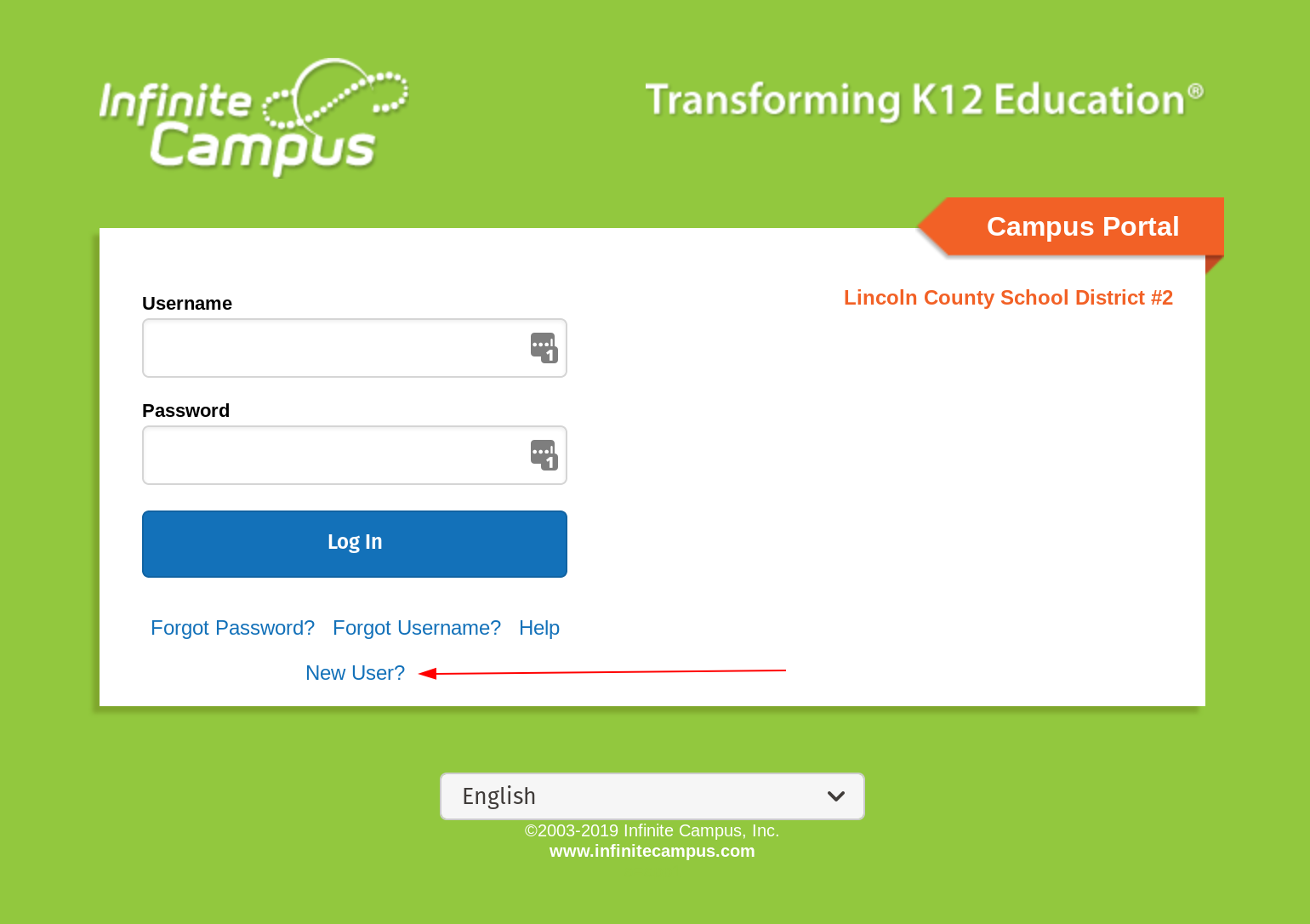
-
2
Insert your activation key.
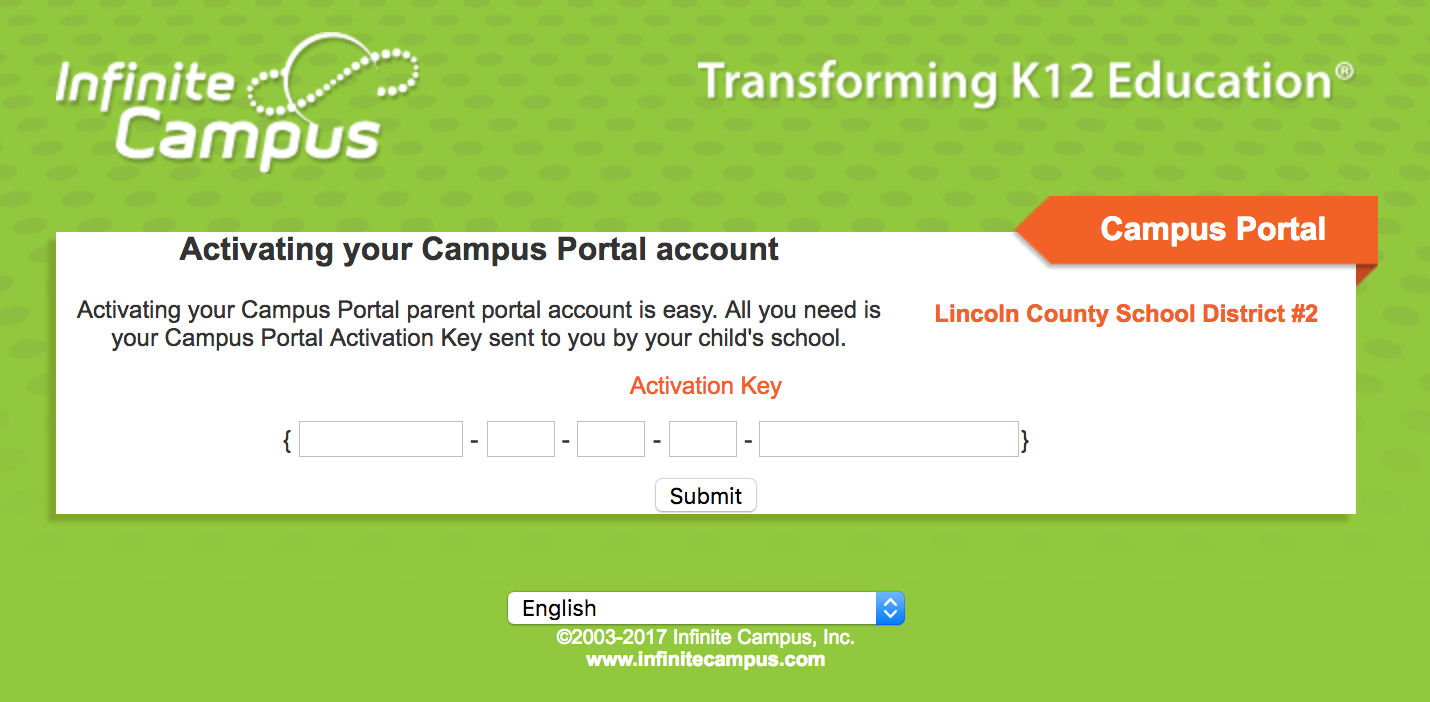
-
3
Create a username and password.
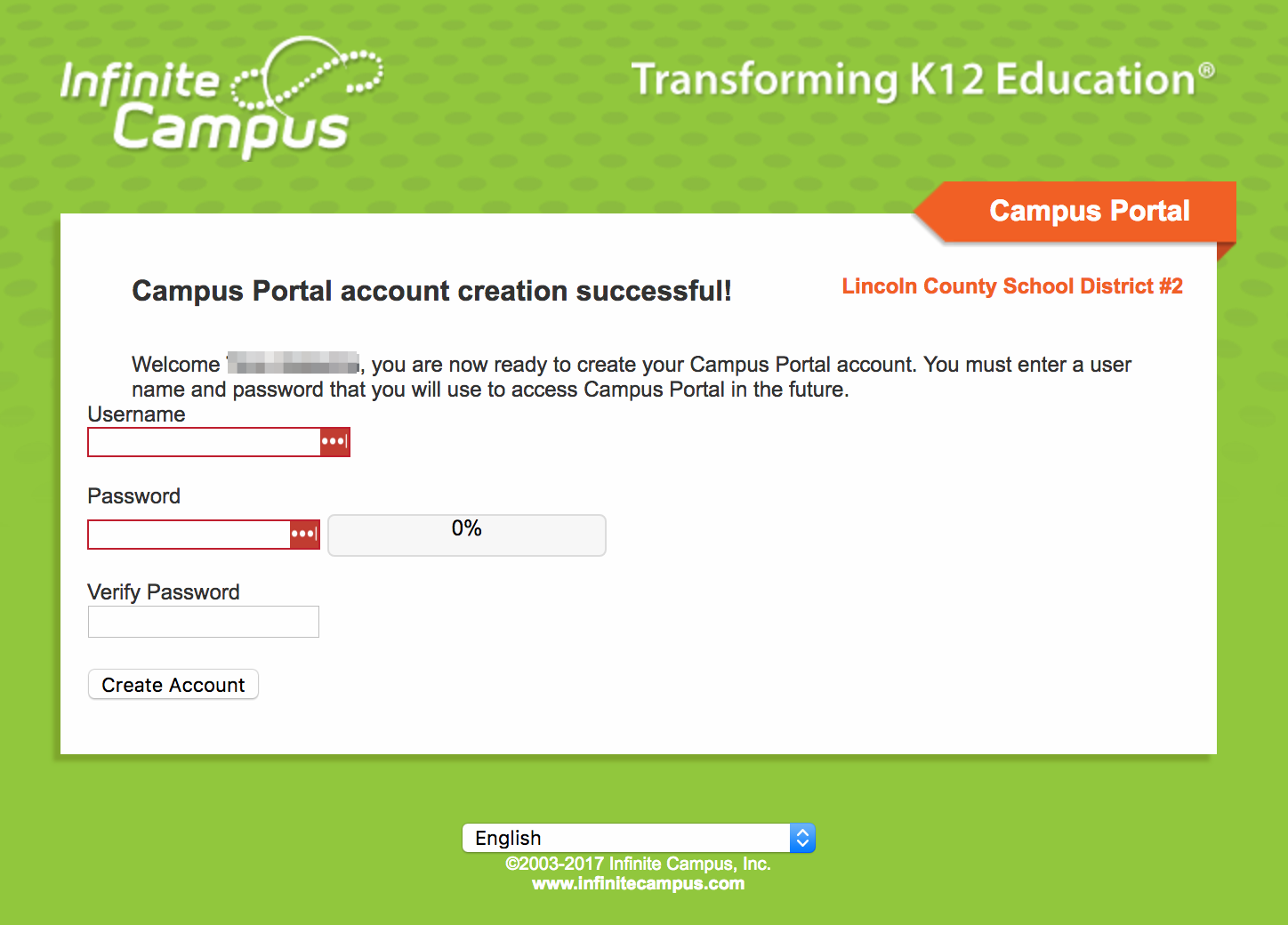
-
4
Click the link to navigate back to the login page and login with your new credentials you created.
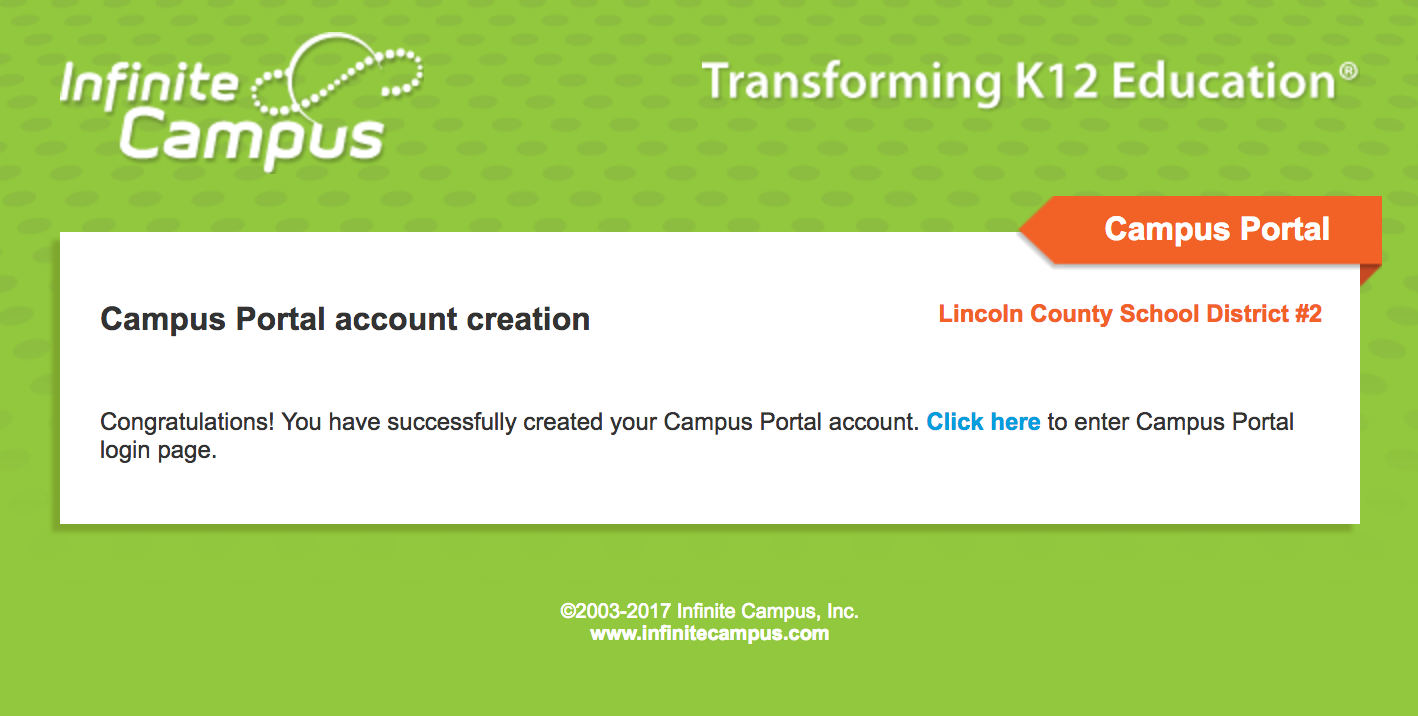
Security Notice – 11/29/2017
You may have heard about the root exploit in 10.13. This allows someone with physical access the ability to gain admin privileges onto a machine. We’re sure Apple will push out an update today or tomorrow.
In the meantime, this morning we wrote and pushed out a script to fix the issue on all of our machines.
We just wanted to make you all aware that we were already on top of the issue & found a resolution.