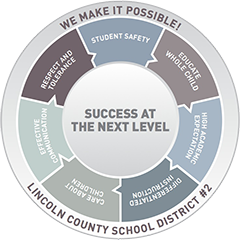How to access the registration
- Navigate to LCSD#2 Infinite Campus Portal
- We do not recommend using a mobile phone for registration. It is best done on a computer or tablet.
- Ensure pop-ups are allowed in your browser.
- Login to Infinite Campus
- Enter your Infinite Campus username and password.
- If you forgot your password, click “Forgot Password” to reset it.
- If the reset does not work or you need an account set up, please contact your child’s school secretary or email sydney.gardner@lcsd2.org for assistance.
- Access Online Registration
- In the left-hand menu, scroll down and select: More > Online Registration
- Click “Start” under the Existing Household Registration section for the school year you are wanting to register for.